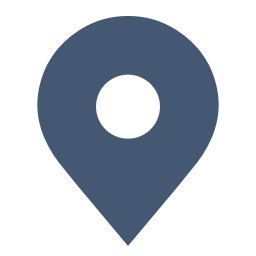Learn how to do Trip.com seat selection on flights—choose seats while booking/after booking, know seat selection timing, seat selection cost (free vs paid). Get your preferred Trip.com flight seat easily!
Does Trip.com Allow Seat Selection?
Yes, Trip.com fully supports Trip.com seat selection—you can choose or select seats at multiple stages of your flight journey, from booking to post-booking and online check-in.
Whether you want to lock in a window seat early or pick an aisle seat later, Trip.com select seats options are available (BUT note that availability depends on the airline, fare type, and booking timing).
How to Select the Flight Seat on Trip.com Website?
Step 1: Enter the Trip.com Website to Buy Flight Ticket
- Log in to your Trip.com flight page and enter the info of deparure city, arrival city, and deparure time, then click on "Search" to enter the detail page.
Step 2: Choose the Flight You Preferred to Buy
- Select the flight you want to buy from the search results, tap "Select" and then click on "Book" to enter the booking page.
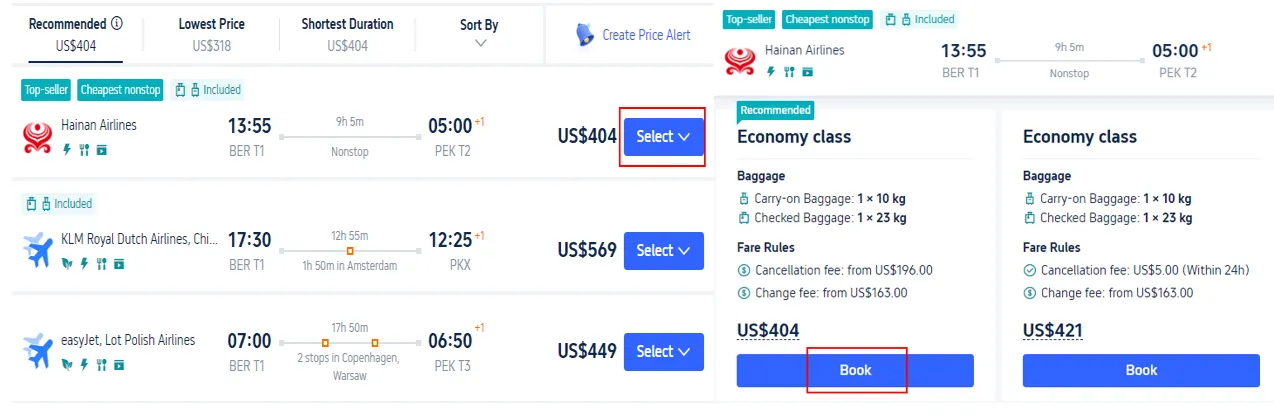
Step 3: Enter Personal Info for Trip.com Seat Selection
- Fill in name, gender, nationality, passport number and tap "Next" to choose your flight seat.
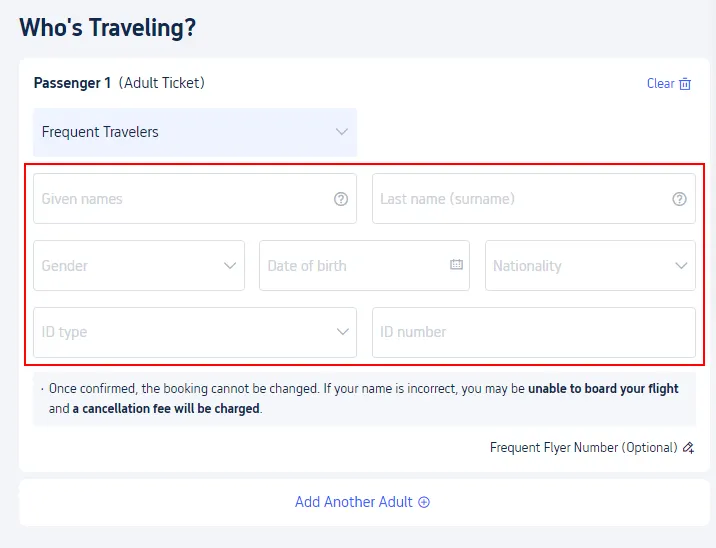
Step 4: Enter the Trip.com Seat Selection Page
- Click on "Select" to choose the flight seat you preffered.
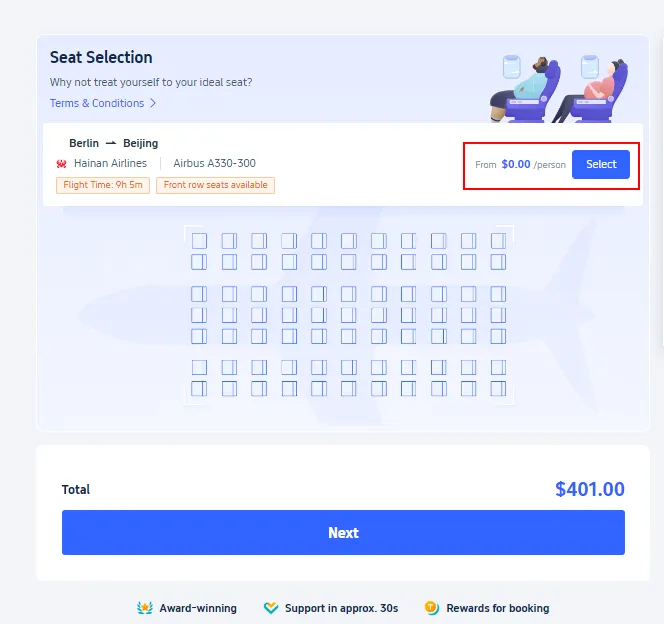
Step 5: Complete the Trip.com Seat Selection
- Generally, there are several seat types for passengers to choose. Choose the seat you need and tap "Confirm" to complete the flight seat selection.
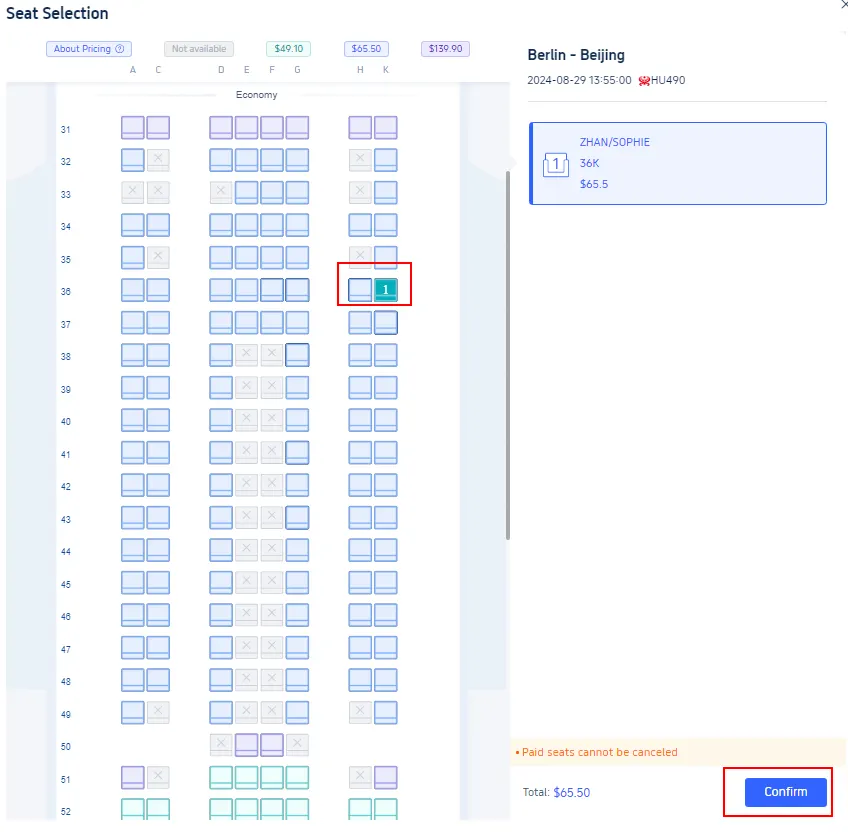
How to Choose the Flight Seat on Trip.com App?
Step 1: Enter the Trip.com App to Select the Flight Seat
- Log into Trip.com account and tap " Upcoming" to find the flight booking, then click on it to reserve your seat.
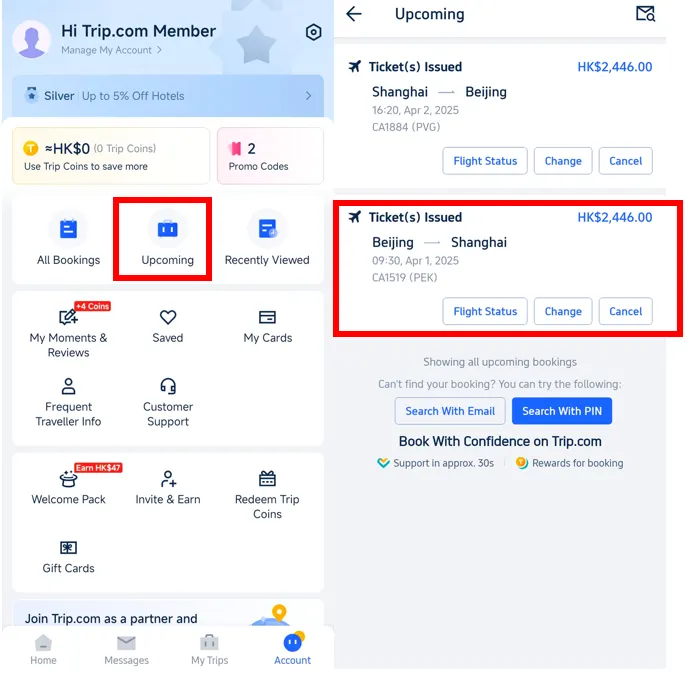
Step 2: Find the Flight Booking to Reserve Trip.com Flight Seat
- Tap "Check-in & Seats" to enter the detail page, then click on "Reserve Seats" to choose the seat you preferred.
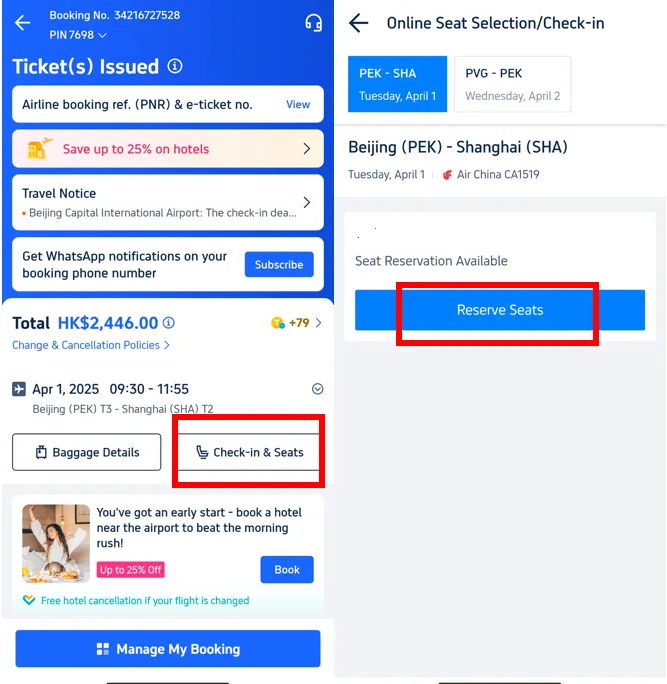
Step 3: Choose the Flight Seat You Preferred
- Generally, there are several seat types for passengers to choose. Choose the seat you need, read and agree the seat selection policies, and tap "Confirm" to complete the flight seat selection.
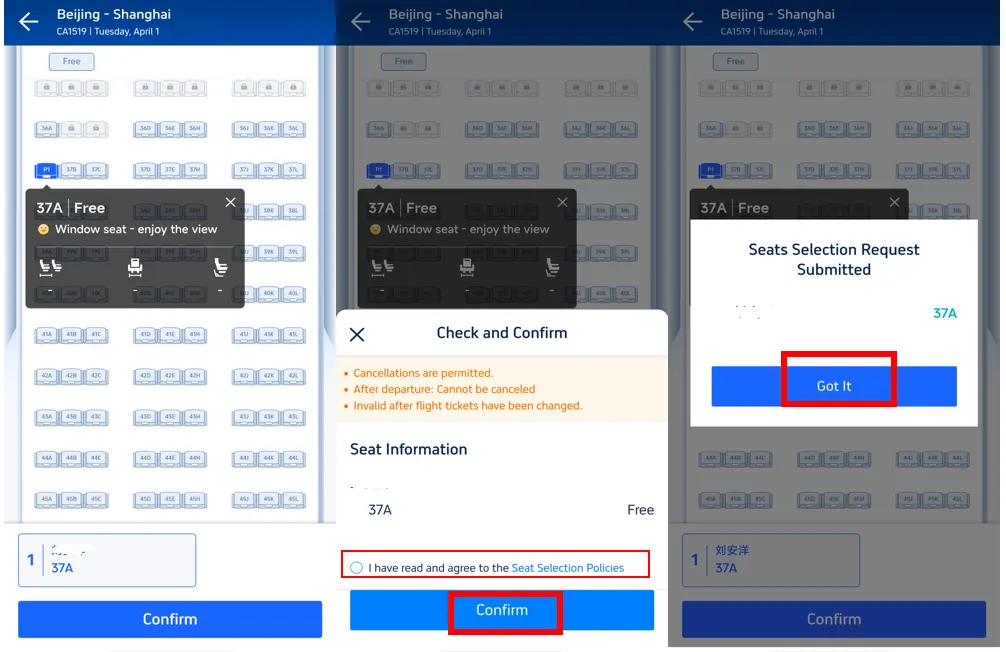
Step 4: Complete the Trip.com Seat Selection
- Double check the seat you choose and complete the Trip.com Seat Selection.
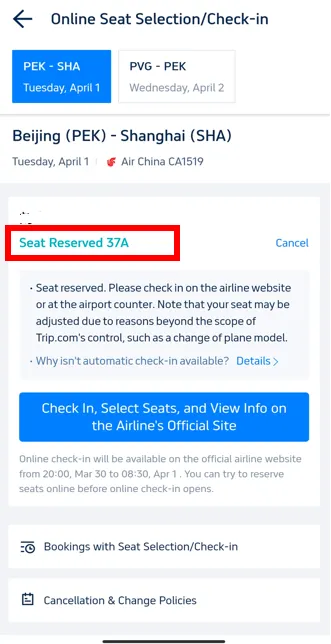
Why Can't I Choose Flight Seats on Trip.com?

There could be several reasons why you might not be able to choose a flight seat on Trip.com. Here are some possible explanations:
Reasons | Detail |
Airline Policy | Some airlines do not allow seat selection at the time of booking through third-party websites. They may reserve this option for customers who book directly through their own website. |
Timing of Booking | Seat selection is sometimes only available after the booking has been made and the airline has processed the reservation. |
Seat Type | If you've purchased a basic economy or a similar restricted fare, the airline may not offer free seat selection. |
Seat Availability | If the flight is nearly full, there may be limited or no seats available to pre-select, and seat assignments might be handled at the airport during check-in. |
Group Bookings | If you're booking for a group, some systems may not allow seat selection until individual passenger details are provided. |
When to Do Trip.com Seat Selection: Timing Guidelines

Credit: Unsplash
Knowing the right time for Trip.com seat selection helps you get the best seat. Below are key timelines aligned with common user queries.
How Early Can You Do Seat Selection on Trip.com?
For most airlines, seat selection opens as soon as you book your flight (during the booking process).
- Full-service airlines (e.g., Singapore Airlines, Air China) often let you select seats up to 1 year in advance (if booking early).
- Budget airlines (e.g., AirAsia, Scoot) may only open seat selection 1–2 weeks before departure (especially for basic fares).
How Long Before a Flight Can You Choose Your Seat on Trip.com?
The latest you can do Trip.com seat selection is during online check-in, which typically opens 24–48 hours before your flight departs.
- If you don’t select a seat by then, the airline will assign a random seat automatically (see FAQs below).
How Much Does Trip.com Seat Selection Cost?

Credit: Unsplash
Whether your seat is free or paid on Trip.com depends on your flight ticket type and seat class.
Free Trip.com Seat Selection
- Full-service airlines: Standard fares usually include free Trip.com regular seat options (such as middle, window/aisle seats in economy class, with no extra legroom).
- Budget airlines: Many airlines offer free basic seats when checking in online (24-48 hours before departure), but choosing a seat in advance may require payment.
Paid Trip.com Seat Selection
- Premium seats (extended legroom, bulkhead, exit row or preferred window/aisle seats on budget flights) require payment for seat selection on Trip.com.
- The price of each seat ranges from $5 to over $100, depending on the airline, flight duration (for example, the longer the flight duration, the more expensive it is), and seat type.
- Tip: Trip.com membership level or Trip.com partner credit card may waive Trip.com's seat selection fee - please check your account offers.
How to Cancel Trip.com Flight Seat Selection?
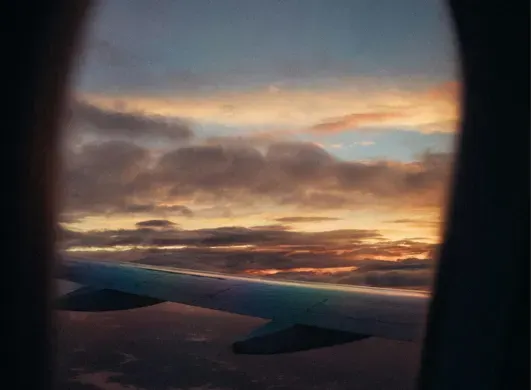
It's quite easy to cancel a flight seat selection on Trip.com with only a few steps:
- Step 1. Log in to your Trip.com account and find the booking for which you want to cancel the seat selection.
- Step 2. Select "Seat Selection" > "Cancel Seat Selection" to enter the detail page.
- Step 3. Select the seat you wish to cancel, confirm your selection and submit the request.
[8% Off] Trip.com Hotel Promo Codes
More Travel Promo Codes on Trip.com!
Trip.com is an international online travel agency that offers 24/7 customer service in multiple languages. It offers easy booking services for flights, hotels, and tours and activities. As Platimum & Diamond Members of Trip.com, you can access a free airport lounge, earn more Trip coins, save more on hotel booking, reduce refund fees for trains, etc. Also check Trip.com Promo codes to save more!
FAQs about Trip.com Seat Selection
Does Trip.com allow you to select seats?
Yes, Trip.com offers Trip.com seat selection at multiple stages: during booking, after booking (via "Manage Booking"), and online check-in. Availability depends on the airline and fare type.Can I select a seat in a flight while booking on Trip.com?
Absolutely. During booking, after choosing your flight, you’ll be prompted to access the seat map for trip.com flight seat selection—pick an available seat (free/paid) and confirm.How do I choose my seat after booking a flight on Trip.com?
Log in to Trip.com > Go to "My Orders" > Find your booking > Click "Manage Booking" or "Seat Selection" > Choose an available seat > Confirm. You’ll get a confirmation email for your Trip.com choose seats request.How to select flight seats without paying on Trip.com?
Opt for standard fares (not basic budget fares) for free seat selection during booking. For budget fares, wait until online check-in (24–48 hours pre-departure)—many airlines offer free basic seats then.What happens if I skip seat selection on Trip.com?
The airline will automatically assign you a free random seat before departure. You won’t be able to choose the seat type (e.g., window/aisle) and may be separated from travel companions.Why can't I select seats for my flight on Trip.com?
Common reasons: (1) The airline hasn’t opened seat selection Trip.com yet (budget airlines often open 1–2 weeks pre-departure); (2) Your basic fare excludes seat selection; (3) All seats are reserved; (4) The flight is operated by a partner airline (select seats directly on their website).Can I select my seat when I check-in online for Trip.com flights?
Yes, online check-in (24–48 hours pre-departure) is a common time for Trip.com seat selection—most airlines let you choose a free seat here, even if you skipped it earlier.Which seat is better in flight, left or right?
There’s no "better" side—it depends on your route and preference. Left seats may offer land views on northbound flights, while right seats may have better views on southbound flights. Both work for window/aisle preferences.





 1426 booked
1426 booked