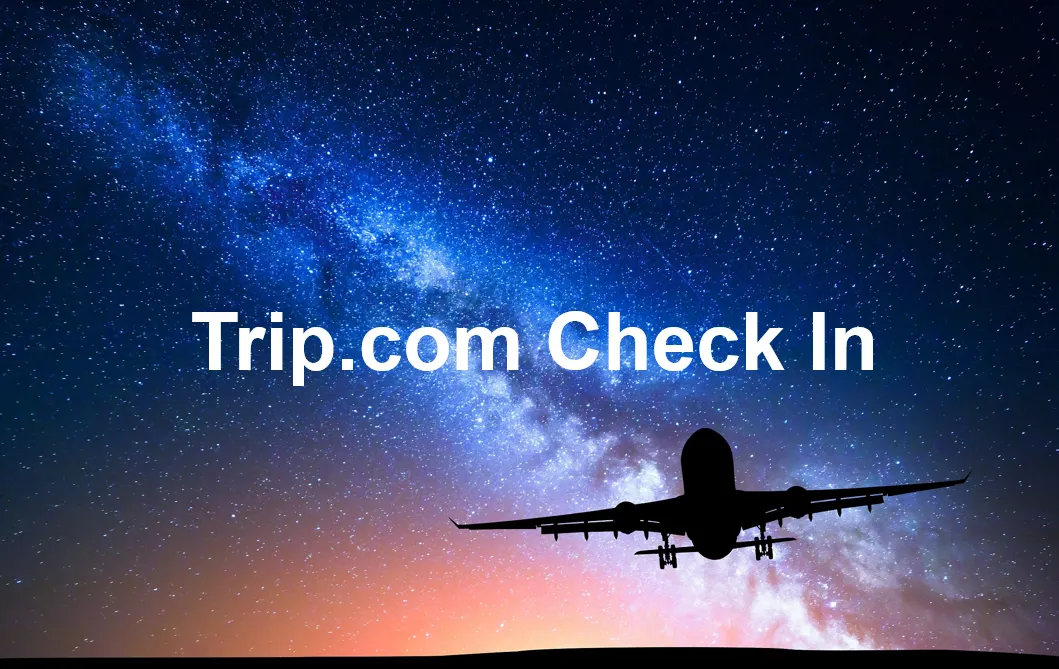
Planning to travel by air? This article offers a step-to-step guide about Trip.com check in. With smart Trip.com check-in, travelers can have a fast access for boarding. Book cheap flight tickets and start an unforgettable journey now!
Trip.com Check In Step 1: Enter the Trip.com App to Check in Flights
- Log into your Trip.com account and tap " Upcoming" to find the flight booking, then click on it for Trip.com smart check-in.
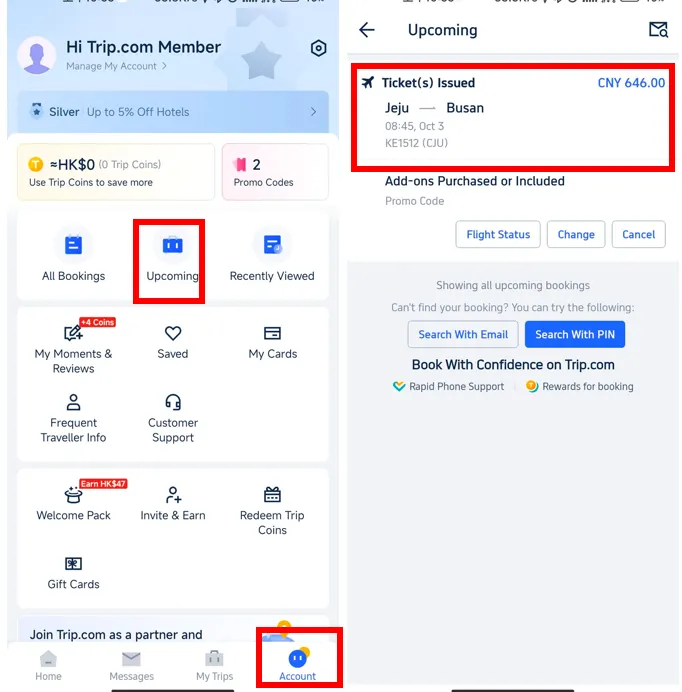
Trip.com Check In Step 2: Find the Flight Booking for Smart Check-in
- Tap "Check-in & Seats" to enter the detail page, then click on "Add" for Trip.com Check-in.
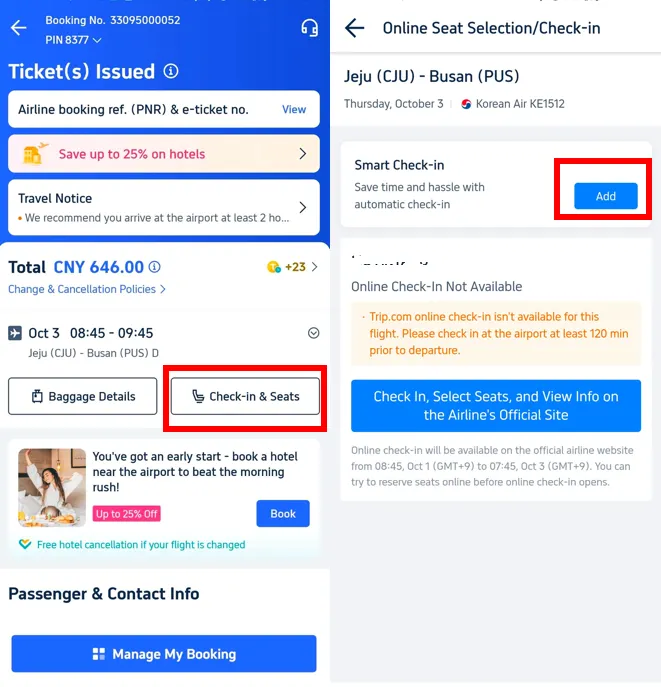
Trip.com Check In Step 3: Choose and Confirm Your Preferred Seat Type
- Tap "Add" and choose your preferred seat type, then click on "Confirm" to complete Trip.com check in.
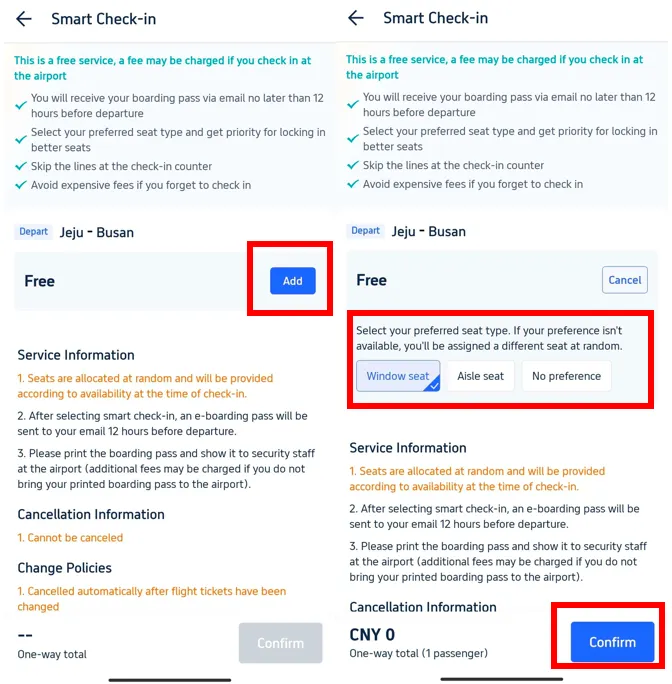
Strat Your Travel with Trip.com!
Trip.com is an international online travel agency that offers 24/7 customer service in multiple languages. It offers easy booking services for flights, hotels, and tours and activities. As Platimum & Diamond Members of Trip.com, you can access a free airport lounge, earn more Trip coins, save more on hotel booking, etc.
Explore More
How to Earn and Use Trip Coin: Save Big on Travel
Learn how to earn and use Trip Coin to cut costs on flights, hotels, etc. Travel more, save more on Trip.com!
April 18, 2025
Trip.com Seat Selection: How to Select/Choose Seats on Flights
Learn how to do Trip.com seat selection—choose seats while booking/after booking, know seat selection timing, flight seat cost (free vs paid).
September 18, 2025
How to Get Trip.com VIP Lounge Access: A Step-to-Step Guide
Trip.com offers a VIP lounge access program for eligible customers, offering a more comfortable experience. This article offers best guide on how to get Trip.com VIP lounge access.
August 6, 2024
How to Get Trip.com Flight Cancellation: A Step-to-Step Guide
This article will introduce Trip.com Flight Cancellation Policy and offer a step-to-step guide on how to cancel your flight booking!
July 11, 2024
